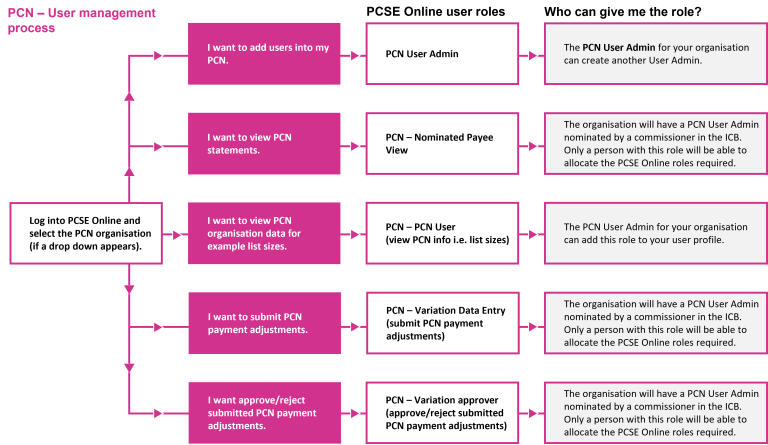PCN User Management
As a PCN User Admin do I need to assign myself roles?
If you require access to PCN information as part of your day-to-day role then you will need to provide yourself with the relevant role, either:
PCN - Nominated Payee View – this user can view PCN statements within a Nominated Payee Organisation (or for a user in another organisation who is able to view the NP data, e.g., accountancy firm).
PCN - PCN User – this user can view their organisations PCN data.
As a PCN User Admin I can't see statements - what do I need to do?
The PCN User Admin role allows the user to assign PCN roles to themselves and others within their PCN organisation. If the PCN User Admin wants to access the PCN statements, they would apply the ‘PCN-Nominated Payee View’ role for each PCN they have access to and after this the PCN Payments tile will appear.
As a PCN User Admin I have applied the PCN role to a user, but they cannot see the PCN Payments tile?
Please request for the user to close all internet browser windows, even those that aren’t accessing PCSE Online, open a new internet browser window and login to PCSE Online and the PCN Payments tile will now be visible.
As a PCN User Admin I can't apply a PCN role to a user as their phone number is missing?
A PCN User Admin cannot update the phone number for a user via user management as this is not the correct path. Please contact the user and request that they complete the following actions prior to assigning a PCN role:
- Log into PCSE Online
- Go to ‘Settings’ in the top right-hand corner
- Click ‘My Details’
- Add the phone number and save
As a PCN User Admin I receive an error message when I try to add a PCN role to a user via the Create New User option?
The issue is because you are trying to add users through the ‘Create New User’ functionality who already have an account within PCSE Online which is why you are getting an error message. To assign a PCN role(s) to a user through User Management please complete the following steps:
- Login to PCSE Online, if you have access to more than one organisation on PCSE Online please ensure that you select the relevant PCN
- Click on User Management
- Search for the user (name and/or email address) in the User Management screen
- Click on their email address or ‘Edit User’
- Check that the correct organisation is listed that you have logged into
- Click on the tick box for the ‘PCN Nominated Payee View’ role
- Click Update
How do I access PCN Payments on PCSE Online?
Commissioners
Each ICB should have at least one 'ICB (PCN) User Approver' within their organisation.
'ICB (PCN) User Approver' users are responsible for managing users in their organisation using the ‘User Management’ tab on PCSE Online. They will need to search for the user within their ICB and provide them with one of the following appropriate roles:
- ICB (PCN) User Approver – this user can create users and assign them with the ‘Regional View’ and or ‘ICB Data Administrator’ roles.
- PCN Regional View – this user can view and download PCN payment statements, search for PCN organisations and view IIF payment data
- ICB Data Administrator – this user can view and download PCN payment statements, adjust practice list sizes, search for PCN organisations and view IIF payment data
- PCN - Variation Data Entry - this user submit PCN Payment adjustments
- PCN - Variation Approver - this user can approve/reject submitted PCN Payment adjustments
Important note: If you provide 'ICB (PCN) User Approver' access to PCN colleagues they’ll be able to see all information for the ICB.
Please note, if a user with the ‘PCN – Variation Approver’ role submits the PCN Variation then it would automatically approve and not come back to them to approve.
PCSE Online is mapped to ICBs and there is no PLACE mapping, this means PLACE colleagues will see info for all the ICB.
PCNs
ICBs have nominated 'PCN user administrators' for PCN organisations.
These users will be able to provide access to PCN payments for other users within their organisation, including themselves.
'PCN user administrator' roles are applied at a PCN organisation level. This will allow the 'PCN user administrator' to access and apply PCN Payments roles to only those users within their PCN Organisation.
PCN user administrators manage users by clicking on the ‘User Management’ tab on PCSE Online and search for the user within their organisation and provide them with one of the following appropriate roles:
- PCN User Admin – this user can create users and assign them with the ‘PCN - Nominated Payee View’ and/or ‘PCN - PCN User’ roles.
- PCN - Nominated Payee View – this user can view PCN statements within a Nominated Payee Organisation (or for a user in another organisation who is able to view the NP data, e.g., accountancy firm).
- PCN - PCN User – this user can view their organisations PCN data.
Important note: when the PCN user logs in they need to select their PCN organisation and not the GP Practice.
Will my access expire if I don't log in after a certain amount of time?
Yes, your PCN role(s) will be made inactive if you do not login and access your PCN role(s) within 90 days.
Why is there a Performers List tile on the landing page once I have logged in?
The Performers List tile that is visible is standard functionality as this allows any user who already has access into PCSE Online to start an application to join the Performers List.
Why don't I have access to my GP Practice roles when I login to my PCN organisation?
When you have selected your PCN organisation you will only have access to your PCN role(s) at that PCN and not your Practice role(s). If you want to access your Practice role(s) then you will need to logout, login again and select the relevant Practice organisation to access those applicable role(s).
How many user admins can our organisation have?
PCSE recommend a minimum of two User Admins per PCN to cover unavailability, however, there is no limited number within PCSE Online.
How do I find out who my user admin is?
If the PCN User Admin is unknown then this request can be sent to the PCSE User Registration team.
Who is responsible for adding PCN roles to/for users?
PCN and ICB user administrators for PCN payments are responsible for managing user access within their organisation. This means user administrators need to add new users, edit or deactivate user access using the user management tab.
If an organisation doesn’t have a user administrator they will need to complete the form available on the PCSE website.
Can we use a digital signature on the form?
Where feasible wet signatures should be obtained, however the below e-signature options are also acceptable:
‘Upload an image’ functionality on your signing software to insert signature - A photograph (JPEG) of the wet ink signature.
'Sign document by drawing a signature' using functionality within software such as Nitro, DocuSign etc to insert a signature on to a PDF.
How do I access PCN payments if I have access to multiple organisations?
Once you have entered your username and password into PCSE Online you will only be presented with a new screen to select an organisation if you have access to more than one organisation (PCN or Practice organisations). If you only have access to only one PCN organisation, there won’t be an option to choose an organisation and you will be presented with the landing page.
When do I need to contact PCSE?
Please contact your PCN User Admin in the first instance who will be able to provide you with the required access. However, please contact PCSE if your PCN User Admin is not known or there are no longer any PCN User Admins within your PCN organisation.