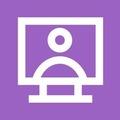Overview
Adding an ophthalmic performer is different process to just creating a new user for PCSE Online.
First you'll need to log in to PCSE Online
Log in via the tile to the left.
Check if the Performer is already using PCSE Online
Once you're logged in as the user administrator, choose User Management.
Next choose the Performer Management option.
You can then search for your Performer by entering their GOC number. Press Enter.
Performer is already signed up for PCSE Online
You will see the Performer's first and last name.
To add them to your practice:
- choose Click here to view
- tick the role(s) you want to assign to the Performer in your practice
- click on Update
Performers can have more than one role within a practice.
Performer is not yet signed up for PCSE Online
You will not see the Performer's details.
Confirm the Performer's email address and telephone number and click on Update,
You'll be taken to the Create Portal User screen, where the fields the Performer's details are pre-populated,
Select Performer as the role and click on Create.
The performer will receive an email with a link to verify their PCSE Online account and create a password.
You can then add the Performer to your practice, following the steps above - 'Performer is already signed up for PCSE Online'.
For more information on assigning PCSE Online roles to your team, click here.
Let us know how satisfied you are with this webpage by clicking a button below.