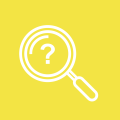Submitting GOS forms electronically
PCSE Online is the web-based option for submitting GOS forms and provides secure access from any web browser with a unique user name and password. From a single dashboard, you can make any GOS claim, create or accept a GOS3 voucher, submit your CET grant claim, access detailed statements and more.
You can access the online ophthalmic payments system with PCSE Online free of charge, whether you're an independent store with no PMS or using a PMS provider's integrated eGOS solution.
To help you get started and to support you through the transition we have designed a number of resources for you.
These include an introductory video by Optometry Today, a welcome pack providing you with everything you need to move online, and a number of short videos to talk you through each of the online processes, from setting up new users to making successful GOS claims and our most frequently asked questions in the 'Good to know' section on this page.
Registering for PCSE Online
The role responsible for user management of permissions and roles related to Ophthalmic Payments is User Management (Organisation).
The User Management (Organisation) role will be able to set up other user admins, to a maximum of four per practice and assign the roles below:
- GOS Claim Manager
- GOS Performer
- GOS Read Only
- OPH Statement View
- OPH Head Office
- Contract Signatory
If you don't currently have this role set up at your practice, please send an email to pcse.portalenquiries@nhs.net, with the name and email address of the colleague for the User Management (Organisation) role.
You can find out more about creating and assigning roles in the 'Good to know' section on this page.
More information and support
Good to know
What do I need to get online?
As PCSE Online is a web-based system, users will need a computer and an internet connection to be able to log in.
Alternatively, a tablet device can also be used.
You can find out more in the PCSE Online Welcome Pack.
If there are any questions, please contact your ICB commissioning team or OFNC representative membership organisation.
Adding a Performer to your organisation
Adding an ophthalmic performer is different process to just creating a new user.
Once you're logged in as the user administrator, choose User Management.
Next choose the Performer Management option, type in your Performer's GOC number and press enter.
If the Performer already has a PCSE Online Performer User Account, you will see the Performer's first and last name. To add them to your practice:
- Choose Click here to view
- Tick the role(s) you want to assign to the Performer in your practice
- Click on Update
Performers can have more than role with a practice.
If the Performer does not have a PCSE Online Performer User account:
- You'll need to confirm the Performer's email address and telephone number
- Click Update
- You'll be taken to the Create Portal User screen, where the fields the Performer's details are pre-populated
- Select Performer as the role
- Click on Create
The performer will receive an email with a link to verify their PCSE Online account and create a password.
Create and assign user roles
User Administrators
User administrators manage access to the PCSE Online system. They can:
- Set up colleagues within their practice with appropriate roles
- Deactivate users when staff leave
- Edit user access if roles change
Ophthalmic User Roles
These are the roles that are available for the user administrator to assign to colleagues within their practice:
- User Administrator
- Contractor Signatory
- GOS Performer*
- GOS Claim Manager
- OPH Statement View
- OPH Supplier Signatory
- OPH Head Office
* Please read the previous section on Adding a Performer before assigning the GOS Performer role.
Create Users and assign roles
The user administrator should log into PCSE Online.
- Click on User Management
- Click on Create User
- Enter the users details (name, email, telephone number)
- Select the role(s) for that user - a user may have more than one role
- Click on Create
The new user will receive an email with a link for them to verify their account and set up a password.
For further information on user roles, create, editing and deactivating a user, view our Ophthalmic User Management Guide.
What else can I do in PCSE Online?
As well as the online Ophthalmic payments service, there are other services you can use in PCSE Online, depending on your role.
Existing Ophthalmic Performers
Existing Ophthalmic Performers can use PCSE Online to access Performers List services.
- Change personal details
- Change local office
- Change practice details
- Manage withdrawal from Performers List
Pre-registration optometrists
Pre-registration optometrist can use PCSE Online to apply to join the Performer List.
Ophthalmic Practice managers and staff
Ophthalmic contractors and Ophthalmic practice staff can also use PCSE Online to order supplies, such as NHS stationery - log in to PCSE Online to order.
Let us know how satisfied you are with this webpage by clicking a button below.